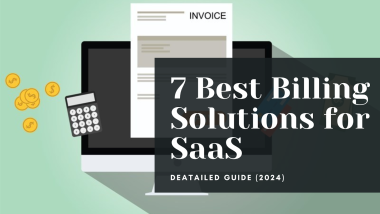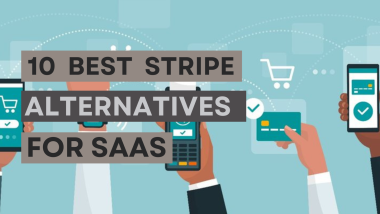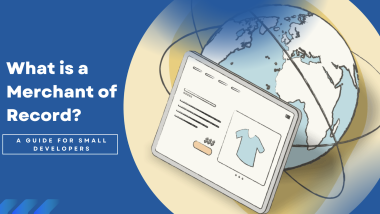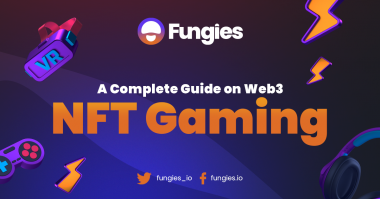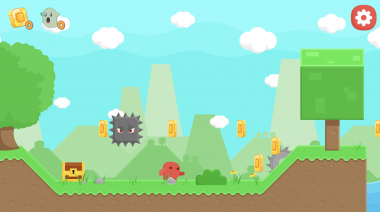Why stream at all?
Festivals grace the front page of Steam only so often, and getting an indie game registered and promoted through one such festival can be an incredible boost to its visibility. The Steam Next Fest—a festival specifically for unreleased games and demos thereof—has a unique element that the others do not. While most festivals are “fire-and-forget”, where the store page will at most see some altered graphics to match the theme of the festival, Steam Next Fest allows the developer to schedule two special events, two blocked-out hours, where they can stream directly to the front page of the Fest.
The game can be streamed to its respective Store page at any time, but these special streaming events are a gold mine of visibility and the core reason why so many games participate each year. Over two thousand games joined in each of last year’s festivals, earning a median of 1159 wishlists!
Why stream? Because it works! Now, just how do we stream?
The How-To’s of Streaming
The typical stream, separate from Steam Next Fest, requires a bit of set-up in its own right, including a stream key, steaming software, and applicable settings. If you’ve never streamed before and are approaching the Fest from the perspective of an indie developer, it helps to brush up on streaming basics!
Streaming Software – OBS
There are many alternatives for streaming software, but none is so renowned (and free) as OBS. Unless you are intending to run an official Twitch stream with subscriber notifications and sound effects, in which case StreamLabs might be preferred, OBS covers all your bases.
Setting up your stream settings may be as simple as creating a new Scene with the Source of your running game executable, or it can be more complex. For example, you may add Sources for Audio Input, allowing your microphone to be picked up for commentary; a unique Image, for transparent overlays or subtitles; or something more complex like a visual input display, showing what buttons upon a gamepad are pressed to communicate user input to the viewers.
If you are looking to customize your stream extensively, there are many tutorials targeting Twitch streamers out there, but for Steam Next Fest and the Steam user mentality, these are simply not required.
Stream key
Your streaming software will record and package video and audio and send it to a unique type of online “url” known as a stream key. If you set up a Twitch stream or a Youtube Livestream, you will get a unique stream key, and streaming to your games Store page is no different.
You might want to test your stream set-up using a Twitch key, as shown here, but when ready to test streaming to your Stores page, be sure to not use a Steam Next Fest event for testing. They are identical in setup to regular Broadcasts (Steam’s name for streams) but are valuable and limited.
Now that you have your streaming environment set up locally, it comes time to set it up on the Steamworks backend!
Creating a Steam Event
Events and Announcements Tools
Steam provides its documentation for this tool, and summarized here are the settings required for setup. There are two main steps: creating an event for streaming and connecting your stream to the game’s Store page event.
A Broadcast event requires:
- A title
- A description
- Cover Image artwork
- The Broadcast setting must be enabled.
A Cover Image is one of Steam’s many kinds of widget artworks. Every event will require several pieces of game art, though most are auto-filled from default settings based on the game itself. Shown above is just where in the Steam client this image will appear, and in the Event setup you can find examples of every such artwork and its placement on Steam.
Live-streaming to your game’s Store page
Connecting your Stream requires a Broadcast server to be selected, likely the one closest to you, and once done, Steam will finally provide the long-awaited Stream Key. You can do this at this Steam website, where you will also enter the specific AppId associated with the target game.
Once this is done, be sure to test the set-up, but not active, Steam Event by streaming to your given key and checking its placement using this Broadcast button provided by Steam.
After all, you don’t want to be caught the day of the Steam Next Fest without a perfectly running stream!
The Next Fest
The day of the fest requires little active participation on the side of the developer, for reasons we will discuss soon, but scheduling these streams within the whole week of the Steam Next Fest is a responsibility solely on the developer’s shoulders. It is no secret that every game wishes to gain a lion’s share of viewers and become a hit, after all!
Viewer participation in the event fluctuates, spiking dramatically on the first day and quieting down through the Fest, with a small bump during the weekend. This is a double-edged sword, however, as most developers will also target the first few hours of the festival and hope to get a piece themselves. Twitch streamers often research the average viewer/stream ratio when they are deciding what game to play, and this is no different, only, there is no reliable database for a streaming event that hasn’t happened yet.
Instead, you must plan your streams carefully. If there is an hour at which your audience and community is online more than others of its kind, that becomes your target. If your game is small and easily drowned out by the noise, you might consider a 2 a.m. time where you’re certain to place much higher on the charts and catch some witching-hour viewers. Meanwhile, if your game is massive and has gathered over 5,000 wishlists in the week before the festival without its benefit at all, the first few hours of the festival can be claimed as your very own territory!
You only get two streams, which must be one hour long and must begin on the hour. Plan them wisely.
Visibility
As a note, the live streams are not the only way to find a game during the festival, they are just the only time when small games will have an opportunity to land on the front page of the Festival, and therefore, the front page of Steam as well!
In previous festivals, the 15-16 most popular games land on the front page in a list, with the first four visible by default. These games can report 40,000 wishlists, reliably! You’ll likely already know if you have a chance to place upon this widget, based on your background wishlisting rate, but tag pages allow viewers to find your game even outside of that, still.
As such, rather than streaming only during the two one-hour time blocks, it is still valuable to continue the live stream on a loop throughout the Festival!
Metrics
Much like metrics converting wishlists at launch to week-one sales, it is possible to estimate wishlists earned throughout the festival by comparing them to the wishlists earned from the first day of the festival. As with any such metric, it is a median, so treat it as a guess. After the first day and its associated spike, you are likely to see four times the first day wishlisting over the court of the festival, or 5 if you are on the front page.
Streamer Etiquette
Streaming for a Festival implies many changes to the average Twitch stream that you might find through an easy search on Twitch. Potential players, or even better, potential buyers, are in the mindset of a customer whenever they enter the Steam Store. This means that you have a very short time to make an impression on them as to the quality of your product, and they will likely not interact with any given game very much, considering there are thousands.
Now, how does this change how you stream?
Chat will play a minuscule role.
Most streamers live and die by the quality and quantity of their community, which expresses itself in the live chat function. Historically, Steam Next Fest does not see much conversation in the livestream chat, so having one or more developers on standby to reply to all questions or to interact with viewers becomes superfluous.
An exception does exist in such games where live streaming integration becomes a core component of the game, allowing viewers to spawn in enemies or change difficulty. These are rare, but notable.
Gameplay must be the center focus
This mantra is repeated on just about every guide and tooltip on Steam and Steam-related guides… because it is true. If a user opens a Steam stream and sees a long loading screen, a menu, or minutes of character customization, they will be much more likely to click away. (Again, unless such things are selling points of the game.)
This implies different things based on your game. Perhaps you must change the difficulty to keep the action fast for the stream, even if it is slightly less indicative of real gameplay. Perhaps you must start inside a game level and remain in that the entire time to avoid your alpha builds 90-second load screens. Perhaps you must simply pre-record gameplay and stream it as a raw video instead of a live stream!
More on the last one later.
Answer all questions… without them being asked
Viewers want to quickly identify if the game they’re watching is:
- A genre they like.
- A quality they’re willing to play.
- Interesting enough to play/wishlist immediately.
Once this is done, even in the positive direction, it is likely that a viewer will click away, adding another distinction from regular live streams, where an interested viewer will simply remain watching more. This is because downloading the demo or wishlisting the game is done on a different page, and once done, they will either have access to the game themselves or turn their attention to one of the other two thousand games in the festival.
This means it is your goal to accurately represent your game in every 10-second block of the stream, as unlike a trailer or a YouTube ad, the viewer can enter the stream at any arbitrary point and begin formulating an opinion.
Make sure it is a good one!
Last Notes & An Alternative
Streaming requires some set-up, but after a few pages of keys and forms and Scenes and Sources, it is as simple as pressing Start Streaming and playing your game. However, the Next Fest deals in demos and alpha builds, and your early build will likely have bugs, graphical errors, imperfections, or simply missing elements. Worse still, there could be a crash!
Instead of live-streaming at all, unless you are proficient with streaming software and streamer etiquette, we suggest you pre-record the Stream using OBS’ recording feature and stream a perfected video of gameplay instead. An avid streamer might say: “What about the live chat!?”, but we have already determined that the live chat and viewer retention of the Steam Next Fest streams are nearly unused and low, respectively.
You can always watch your own stream and reply in the chat to viewers yourself, without them knowing the difference!
An Offline Alternative
So your internet is running on a frayed cable being actively torn up by some kind of animal or child, and there is a snowstorm and thunderstorm simultaneously.
Are your Fest chances ruined? No!
If streaming HD video at a reasonable framerate is simply impossible, even if you drop the bitrate to an unappealing level, there is an offline alternative. This alternative can stream directly to your Steam Store page, to any event, and even to Steam Next Fest, using the aforementioned pre-recorded gameplay video, without any dependence on your internet connection!
What’s more, you don’t need to keep your PC running for 7 days straight streaming the entire time.
The service is RoboStreamer, and it takes some headache out of the streaming ordeal, while also being cheap compared to other services of its kind.
However you run your Steam Next Fest and its associated streams, so long as you ensure quality gameplay and portray the genre accurately, you’re guaranteed to attract hundreds of viewers and gain several followers interested in exactly what your game has to offer. What’s more, if you have a soon-to-be hit game, and a bit of luck, this may just be thousands!