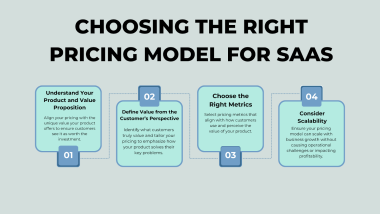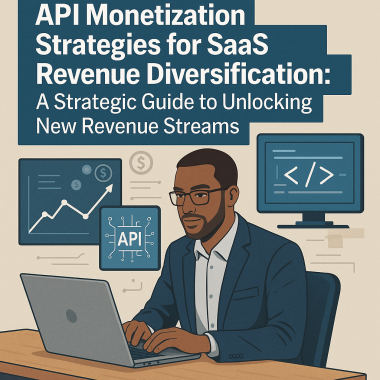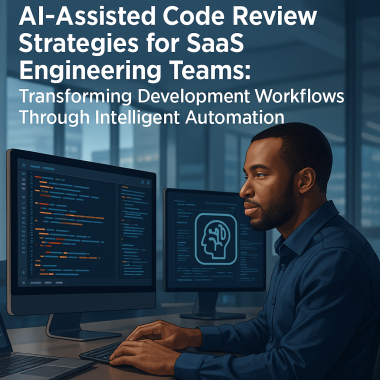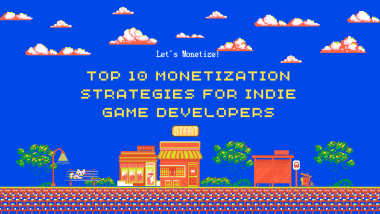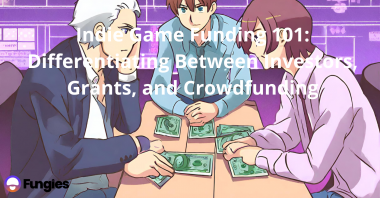Have you ever found yourself regretting a game purchase on Steam? Whether it’s an impulse buy during a Steam sale or a game that didn’t live up to your expectations, you’re not alone. Understanding how to refund a game on Steam is crucial for enhancing the Steam gaming experience. Interestingly, not only for gamers but also for indie game developers.
Why You Might Find Yourself Wanting a Steam Game Refund?
We’ve all been there—excitedly buying a game, only to realize it’s not what we expected. Whether it’s technical glitches, poor gameplay, or just buyer’s remorse, there are numerous reasons why you might want a refund.
Importance of Understanding Steam’s Refund Policy
As a gamer, knowing how to get your money back can save you from wasting funds on games you’ll never play. For indie developers, understanding the nuances of the refund system can help you fine-tune your game based on refund reasons.
The Basics: What is Steam’s Refund Policy?
When it comes to digital game purchases, the idea of getting a refund may seem complicated or unclear. But Steam makes it quite straightforward. Here we’ll walk you through the key aspects of Steam’s refund policy.
Timeframes for Refunds: Critical Aspect
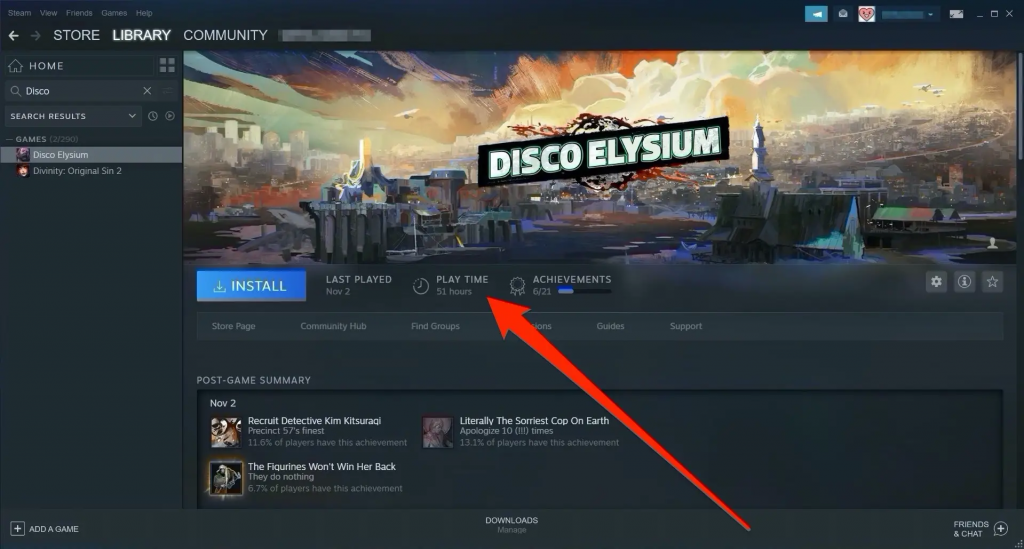
First and foremost, timing is crucial. Steam allows you to request a refund for a game within 14 days of your purchase date. Additionally, you can’t play the game for more than 2 hours. These are strict conditions, and failing to meet them usually results in a rejected refund request. But if you do meet them Steam usually doesn’r ask any other questions. It’s that simple.
What If Scenario
But even if you fail to meet them, you still have the chance to get your money back as Steam reviews all the requests manually.
Interestingly enough, you can also request a refund for a gift you bought for someone else.
We will explore those not-so-straightforward cases in the next paragraphs.
The Step-By-Step Process: How to Refund a Game on Steam
So you’ve decided that a game you purchased just isn’t your cup of tea. Maybe the gameplay didn’t meet your expectations, or perhaps there were technical issues that soured the experience. Whatever the reason, Steam has a process in place for you to get your money back. Let’s break it down step-by-step.
Initiating the Refund Process
The first thing you’ll want to do is initiate the refund process. Here’s how:
Log in to Your Steam Account
Make sure you’re logged into the Steam account that made the purchase.
Navigate to Steam Support
You can find this in the top menu or in the client’s main menu. Click on “Steam Support” to go to the support page.
Find Your Purchase
Scroll down until you see a list of your recent purchases or simply search for the game you’re looking to refund in the search bar.
Select the Game
Once you’ve found the game, click on it. You’ll be taken to a new screen where you can choose to address issues like technical problems or gameplay concerns.
Request a Refund
After selecting the appropriate reason for your refund, you’ll be directed to fill out a refund request form. Follow the on-screen instructions, and provide any requested information.
Submit the Request
Once you’ve filled out the form, you can submit it for review.
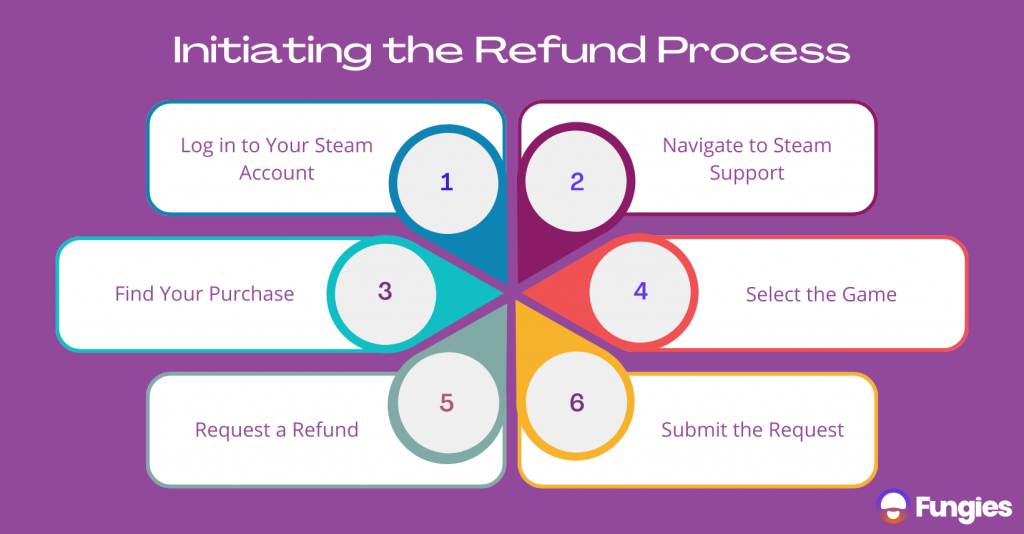
How Long It Usually Takes
Timing is a common concern when it comes to refunds. So, what should you expect?
Immediate Acknowledgment
After you’ve submitted your refund request, you’ll receive an email acknowledging that Steam has received it. This is just to confirm that your request is in the queue.
Review Period
Steam Support will review your refund request, which usually takes up to 48 hours. They may reach out to you for additional information during this time.
Processing Time
If your refund is approved, it may take up to 7 days for the refund amount to appear back in your account. The exact time can vary depending on your payment method.
Payment Method
Refunds are usually processed back to your original payment method. However, if this is not possible for some reason, the refund will be added to your Steam Wallet.
Knowing what to expect during the refund process can save you a lot of stress and uncertainty. With this step-by-step guide, you should be well-prepared to navigate the Steam refund process effectively.
Unofficial Guides
While Steam’s official refund policy is pretty straightforward, there are always nuances and particular situations that may not be fully covered. That’s where community-generated resources come in. Such platforms offer a deeper, more comprehensive look at how to successfully get a refund on Steam. Let’s delve into why such sources can be useful tools and how best to utilize them.
Why It’s Your Go-To Resource for Refund-Related Queries
Even though the official Steam refund policy is reasonably clear, it might not cover every unique scenario you find yourself in. This is where unofficial guides shine. Here are some reasons why it’s a must-visit:
Detailed Explanations
Unofficial guides often provide more comprehensive information on specific issues that the official site might skim over.
Community Wisdom
Users who have been through the refund process contribute their experiences and tips, which can provide valuable insights.
Common Troubleshooting
Ran into a snag while trying to get a refund? Chances are someone else did, too. The unofficial guide is excellent for solutions to common problems that aren’t covered by the basic Steam guidelines.
Up-to-Date Information
The Steam community is quick to update the guide with any changes in the refund policy or process, making it a current resource.
How to Refund a Gift Game on Steam
Gifting a game on Steam is a thoughtful gesture, but what happens if you change your mind or realize it’s not the perfect fit for your friend? Don’t worry; it’s possible to refund a gifted game, although the process is a bit different than refunding a game you bought for yourself.
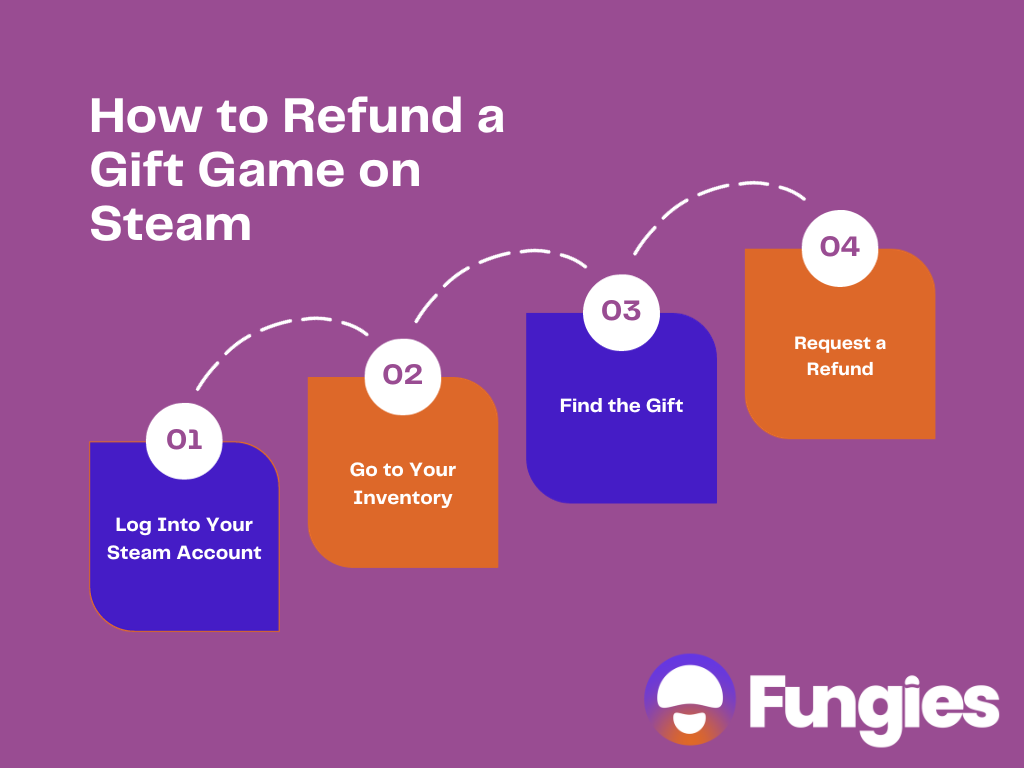
If you’ve recently gifted a game but would like to revoke it, here’s how:
Log Into Your Steam Account
Make sure you’re logged into the account from which you sent the gift.
Go to Your Inventory
Once logged in, navigate to your inventory where you’ll see a list of items, including gifts.
Find the Gift
Scroll through your inventory to find the game gift you wish to refund.
Request a Refund
Click on the gift and follow the on-screen prompts to initiate the refund process.
What to Do If the Recipient Has Already Installed the Game
Here’s the tricky part. If the friend you gifted the game to has already installed it and played for more than 2 hours, you’re out of luck when it comes to a refund. Steam’s 2-hour rule applies to gift games, just like it does for games you purchase for yourself.
Bulk Moves: How to Return Multiple Games on Steam
Let’s say you bought a bundle, and none of the games were up to snuff. In such cases, you might consider mass-refunding.
The Process and What Differs from Individual Refunds
For multiple game refunds, each game is assessed individually based on its playtime and how long you’ve owned it. The bulk refund feature is more like a shortcut to avoid initiating each refund separately.
Stream Refund vs Steam Refund: Clearing the Confusion
The term “Stream” can often be confused with “Steam,” especially if you’re typing in a hurry or autocorrect decides to intervene.
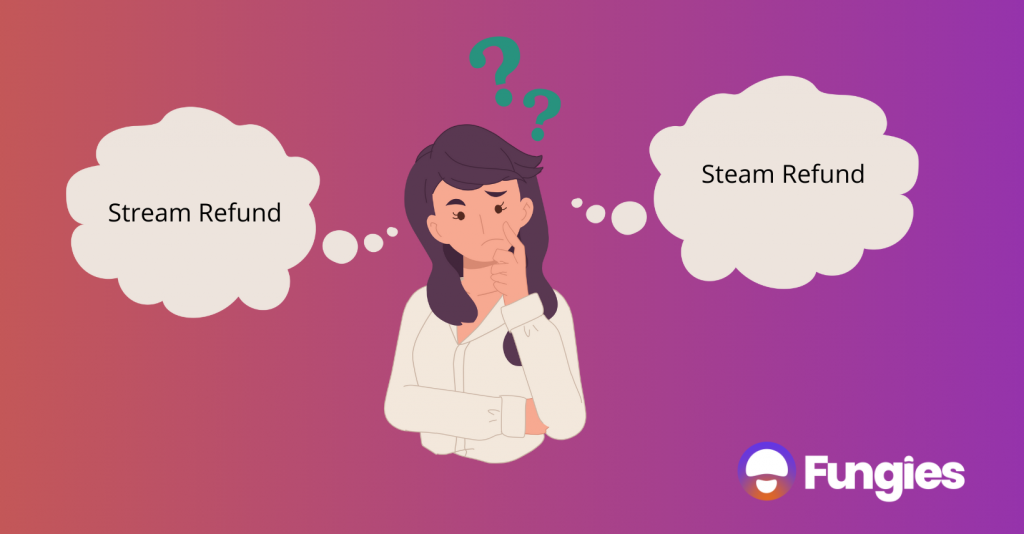
Why You Should Never Mix These Up
“Stream refund” is likely related to digital media or subscriptions and has nothing to do with Steam, the gaming platform. Ensure you’re using the correct term to avoid confusion.
What to Do If Your Steam Refund Was Denied
Had your refund request denied? Don’t worry; there are steps you can take to appeal this decision.
Common Reasons for Refund Denial
Denials often occur due to exceeding the 2-hour gameplay limit or the 14-day ownership window. Make sure you review these criteria before initiating a refund.
How to Appeal a Denial
If you believe your request was unjustly denied, you can contact Steam Support to review your case. Provide any evidence that supports your appeal to strengthen your case.
Must-Know Tips to Ace the Steam Refund Process
Mastering the refund process can make your life a lot easier.
Insider Tricks to Streamline Your Refund
To make your refund request go smoother, ensure you’re doing it during Steam Support’s office hours. Although the service is automated, human reviews can happen faster during this time.
How to Get Faster Response Times
For quicker responses, use the desktop application to request refunds. While the mobile app works, the desktop version is generally faster and more reliable.
FAQ Corner: Your Questions Answered
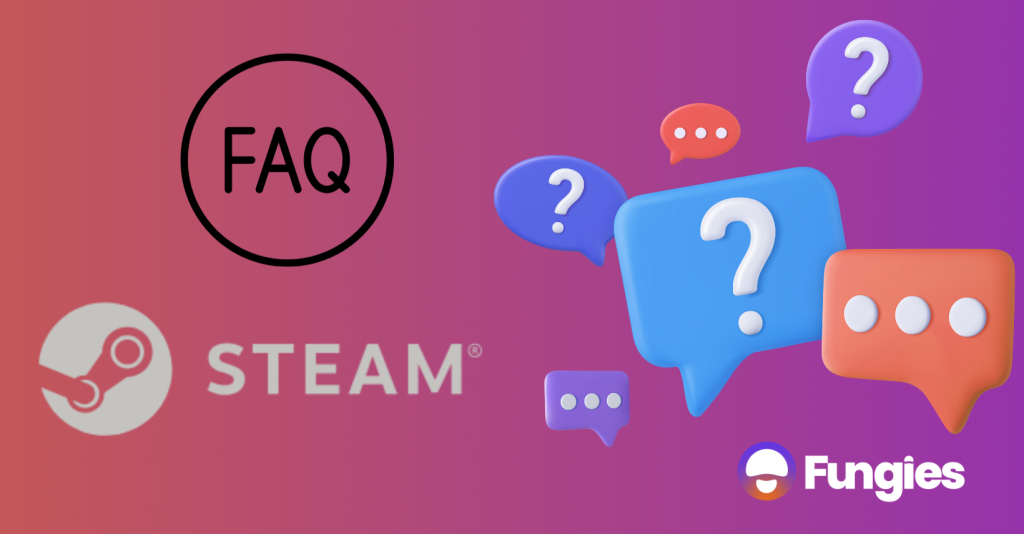
You’ve got questions; we’ve got answers. In this comprehensive FAQ corner, we’ll address some common queries and even some not-so-common ones about Steam’s refund process to help you navigate it like a pro.
What happens to in-game achievements after a refund?
When you refund a game, any in-game achievements are usually revoked along with the game. You’ll lose them, and they will be removed from your Steam profile for that specific game.
Can you re-purchase a game you’ve refunded?
Absolutely, you can buy the game again if you’ve had a change of heart. However, frequent refunds can flag your account for review.
Should I feel guilty about wanting a refund?
Don’t sweat it; the refund policy exists for a reason. If the game isn’t meeting your expectations, it’s entirely within your rights to ask for your money back.
What’s the long-term impact of frequent refunds?
If you’re continually refunding games, it could raise a red flag on your account. While this won’t result in an immediate ban, it can make future refunds more complex.
Is it Possible to “Sell Back” Steam Games?
Unfortunately, this isn’t an option on Steam’s platform. Once you buy a digital game on Steam, it’s yours unless you go through their refund process within the allotted time frame. Selling your game key on third-party marketplaces is generally against Steam’s terms of service and could result in your account being banned.
Going Beyond the Norm: How to Return a Game After the Two-Week Window
What if you miss the 14-day window? There are some special circumstances where you might still be eligible for a refund.
When Is This Possible?
Steam occasionally allows refunds outside the standard window for reasons like prolonged technical issues with the game.
In cases of widespread glitches or false advertising, Steam might extend the refund window.
Required Documentation and How to Submit It
Collect any evidence, such as error messages or system logs, that can bolster your case for a refund.
Preparing Your Case Effectively
Be concise but detailed when explaining your situation to Steam support. The more information you can provide, the better.
DLC and Extras: How to Refund In-Game Purchases
You’ve nailed the game, but what about those additional downloadable contents (DLCs) and in-game purchases? Yes, they’re refundable too, but the rules can be a bit different. Let’s dig into the specifics.
Knowing When These Are Refundable
Believe it or not, DLCs also fall under Steam’s 14-day return window. The catch is that they must not have been consumed, modified, or transferred. What does that mean? Well, if you’ve used an in-game item or have modified it in any way, you’re no longer eligible for a refund. Also, the 14-day window only applies if the associated base game has been played for less than 2 hours.
Guidelines and Policies
The refund policy for DLCs on Steam aligns closely with the refund policy for games. However, there are some unique conditions you should be aware of:
Non-Consumable DLCs
These are generally eligible for refunds within 14 days, provided you haven’t used them.
Consumable DLCs
Think in-game currency or items. These are not usually refundable once consumed, modified, or transferred.
Bundled DLCs
If you bought the DLC as part of a game bundle, the whole bundle is considered for the refund and must meet the criteria.
Third-party DLCs
These are a bit tricky. Steam’s refund policy might not apply, especially if the DLC is from a third-party and has its own set of rules.
Wrapping It Up: Conclusion
In a world where digital goods are increasingly replacing physical ones, knowing your rights and limitations concerning refunds is crucial. It helps you navigate the gaming ecosystem with more confidence, ensuring you get the value you expect for your money. Meanwhile, for developers—especially indie ones—the refund policy serves as a direct line of communication with their audience, providing actionable feedback that can help enhance the gaming experience.
So, keep yourself updated on these policies, read the fine print, and game on—knowing that you’ve got a safety net in place. Whether you’re exploring new titles or developing the next big hit, the Steam refund policy is a tool designed to make the gaming world a better place for everyone involved.